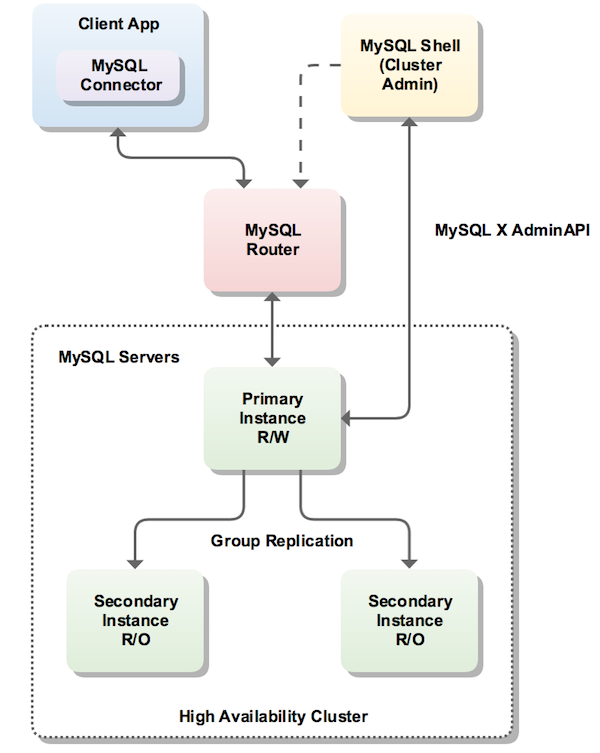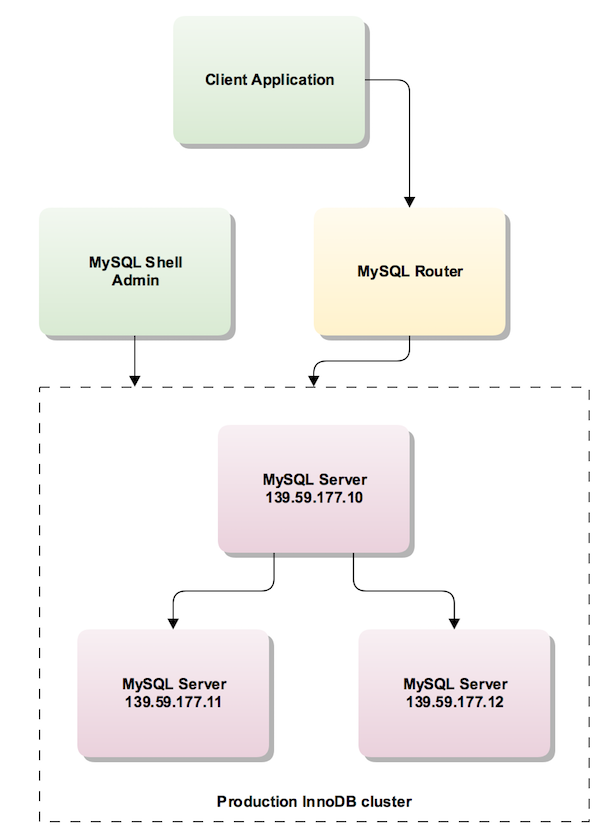Table of Contents
This chapter covers MySQL InnoDB cluster, which combines MySQL technologies to enable you to create highly available clusters of MySQL server instances.
MySQL InnoDB cluster provides a complete high availability solution for MySQL. MySQL Shell includes AdminAPI which enables you to easily configure and administer a group of at least three MySQL server instances to function as an InnoDB cluster. Each MySQL server instance runs MySQL Group Replication, which provides the mechanism to replicate data within InnoDB clusters, with built-in failover. AdminAPI removes the need to work directly with Group Replication in InnoDB clusters, but for more information see Chapter 18, Group Replication which explains the details. MySQL Router can automatically configure itself based on the cluster you deploy, connecting client applications transparently to the server instances. In the event of an unexpected failure of a server instance the cluster reconfigures automatically. In the default single-primary mode, an InnoDB cluster has a single read-write server instance - the primary. Multiple secondary server instances are replicas of the primary. If the primary fails, a secondary is automatically promoted to the role of primary. MySQL Router detects this and forwards client applications to the new primary. Advanced users can also configure a cluster to have multiple-primaries.
InnoDB cluster does not provide support for MySQL NDB Cluster.
NDB Cluster depends on the NDB storage
engine as well as a number of programs specific to NDB Cluster which
are not furnished with MySQL Server 8.0;
NDB is available only as part of the MySQL
NDB Cluster distribution. In addition, the MySQL server binary
(mysqld) that is supplied with MySQL Server
8.0 cannot be used with NDB Cluster. For more
information about MySQL NDB Cluster, see
MySQL NDB Cluster 7.5 and NDB Cluster 7.6.
MySQL Server Using InnoDB Compared with NDB Cluster, provides information
about the differences between the InnoDB and
NDB storage engines.
The following diagram shows an overview of how these technologies work together:
MySQL Shell includes the AdminAPI, which is accessed
through the dba global variable and its
associated methods. The dba variable's
methods enable you to deploy, configure, and administer InnoDB
clusters. For example, use the
dba.createCluster() method to create an
InnoDB cluster.
MySQL Shell enables you to connect to servers over a socket connection, but AdminAPI requires TCP connections to a server instance. Socket based connections are not supported in AdminAPI.
MySQL Shell provides online help for the AdminAPI. To
list all available dba commands, use the
dba.help() method. For online help on a
specific method, use the general format
object.help('methodname'). For example:
mysql-js> dba.help('getCluster')
Retrieves a cluster from the Metadata Store.
SYNTAX
dba.getCluster([name][, options])
WHERE
name: Parameter to specify the name of the cluster to be returned.
options: Dictionary with additional options.
RETURNS
The cluster object identified by the given name or the default cluster.
DESCRIPTION
If name is not specified or is null, the default cluster will be returned.
If name is specified, and no cluster with the indicated name is found, an error
will be raised.
The options dictionary accepts the connectToPrimary option,which defaults to
true and indicates the shell to automatically connect to the primary member of
the cluster.
EXCEPTIONS
MetadataError in the following scenarios:
- If the Metadata is inaccessible.
- If the Metadata update operation failed.
ArgumentError in the following scenarios:
- If the Cluster name is empty.
- If the Cluster name is invalid.
- If the Cluster does not exist.
RuntimeError in the following scenarios:
- If the current connection cannot be used for Group Replication.
This section explains the different ways you can create an InnoDB cluster, the requirements for server instances and the software you need to install to deploy a cluster.
InnoDB cluster supports the following deployment scenarios:
Production deployment: if you want to use InnoDB cluster in a full production environment you need to configure the required number of machines and then deploy your server instances to the machines. A production deployment enables you to exploit the high availability features of InnoDB cluster to their full potential. See Section 21.2.4, “Production Deployment of InnoDB Cluster” for instructions.
Sandbox deployment: if you want to test out InnoDB cluster before committing to a full production deployment, the provided sandbox feature enables you to quickly set up a cluster on your local machine. Sandbox server instances are created with the required configuration and you can experiment with InnoDB cluster to become familiar with the technologies employed. See Section 21.2.5, “Sandbox Deployment of InnoDB Cluster” for instructions.
ImportantA sandbox deployment is not suitable for use in a full production environment.
Before installing a production deployment of InnoDB cluster, ensure that the server instances you intend to use meet the following requirements.
InnoDB cluster uses Group Replication and therefore your server instances must meet the same requirements. See Section 18.7.1, “Group Replication Requirements”. AdminAPI provides the
dba.checkInstanceConfiguration()method to verify that an instance meets the Group Replication requirements, and thedba.configureInstance()method to configure an instance to meet the requirements.NoteWhen using a sandbox deployment the instances are configured to meet these requirements automatically.
Group Replication members can contain tables using a storage engine other than
InnoDB, for exampleMyISAM. Such tables cannot be written to by Group Replication, and therefore when using InnoDB cluster. To be able to write to such tables with InnoDB cluster, convert all such tables toInnoDBbefore using the instance in a InnoDB cluster.The provisioning scripts that MySQL Shell uses to configure servers for use in InnoDB cluster require access to Python version 2.7. For a sandbox deployment Python is required on the single machine used for the deployment, production deployments require Python on each server instance which should run MySQL Shell locally, see Persisting Settings.
On Windows MySQL Shell includes Python and no user configuration is required. On Unix Python must be found as part of the shell environment. To check that your system has Python configured correctly issue:
$
/usr/bin/env pythonIf a Python interpreter starts, no further action is required. If the previous command fails, create a soft link between
/usr/bin/pythonand your chosen Python binary.
The method you use to install InnoDB cluster depends on the type of deployment you intend to use. For a sandbox deployment install the components of InnoDB cluster to a single machine. A sandbox deployment is local to a single machine, therefore the install needs to only be done once on the local machine. For a production deployment install the components to each machine that you intend to add to your cluster. A production deployment uses multiple remote host machines running MySQL server instances, so you need to connect to each machine using a tool such as SSH or Windows remote desktop to carry out tasks such as installing components. The following methods of installing InnoDB cluster are available:
Downloading and installing the components using the following documentation:
MySQL Server - see Chapter 2, Installing and Upgrading MySQL.
MySQL Shell - see Section 20.2.1, “Installing MySQL Shell”.
MySQL Router - see Installing MySQL Router.
On Windows you can use the MySQL Installer for Windows for a sandbox deployment. For details, see Section 2.3.3.2.1, “Group Replication”.
Once you have installed the software required by InnoDB cluster choose to follow either Section 21.2.5, “Sandbox Deployment of InnoDB Cluster” or Section 21.2.4, “Production Deployment of InnoDB Cluster”.
When working in a production environment, the MySQL server instances which make up an InnoDB cluster run on multiple host machines as part of a network rather than on single machine as described in Section 21.2.5, “Sandbox Deployment of InnoDB Cluster”. Before proceeding with these instructions you must install the required software to each machine that you intend to add as a server instance to your cluster, see Section 21.2.3, “Methods of Installing”.
The following diagram illustrates the scenario you work with in this section:
Unlike a sandbox deployment, where all instances are deployed locally to one machine which AdminAPI has local file access to and can persist configuration changes, for a production deployment you must persist any configuration changes on the instance. How you do this depends on the version of MySQL running on the instance, see Persisting Settings.
To pass a server's connection information to AdminAPI use URI type strings, see Section 19.2.1.2, “Connecting using a URI String”, or a data dictionary. In this documentation URI type strings are shown.
The user account used to administer an instance does not have
to be the root account, however the user needs to be assigned
full read and write privileges on the InnoDB cluster
metadata tables in addition to full MySQL administrator
privileges (SUPER, GRANT
OPTION, CREATE,
DROP and so on). The preferred method to
create users to administer the cluster is using the
clusterAdmin option with the
dba.configureInstance(), and
Cluster.addInstance() operations. In this
procedure the user ic is shown in examples.
If only read operations are needed (such as for monitoring
purposes), an account with more restricted privileges can be
used. To give the user your_user
the privileges needed to monitor InnoDB cluster issue:
GRANT SELECT ON mysql_innodb_cluster_metadata.* TOyour_user@'%'; GRANT SELECT ON performance_schema.global_status TOyour_user@'%'; GRANT SELECT ON performance_schema.replication_applier_configuration TOyour_user@'%'; GRANT SELECT ON performance_schema.replication_applier_status TOyour_user@'%'; GRANT SELECT ON performance_schema.replication_applier_status_by_coordinator TOyour_user@'%'; GRANT SELECT ON performance_schema.replication_applier_status_by_worker TOyour_user@'%'; GRANT SELECT ON performance_schema.replication_connection_configuration TOyour_user@'%'; GRANT SELECT ON performance_schema.replication_connection_status TOyour_user@'%'; GRANT SELECT ON performance_schema.replication_group_member_stats TOyour_user@'%'; GRANT SELECT ON performance_schema.replication_group_members TOyour_user@'%';
The production instances which make up a cluster run on separate machines, therefore each machine must have a unique host name and be able to resolve the host names of the other machines which run server instances in the cluster. If this is not the case, you can:
configure each machine to map the IP of each other machine to a hostname. See your operating system documentation for details. This is the recommended solution.
set up a DNS service
configure the
report_hostvariable in the MySQL configuration of each instance
In this procedure the host name
ic- is
used in examples.
number
The AdminAPI commands you use to work with a cluster
and it's server instances modify the configuration of the
instance. Depending on the way MySQL Shell is connected to
the instance and the version of MySQL installed on the
instance, these configuration changes can be persisted to the
instance automatically. Persisting settings to the instance
ensures that configuration changes are retained after the
instance restarts, for background information see
SET
PERSIST. This is essential for reliable cluster
usage, for example if settings are not persisted then an
instance which has been added to a cluster does not rejoin the
cluster after a restart because configuration changes are
lost. Persisting changes is required after the following
operations:
dba.configureInstance()dba.createCluster()Cluster.addInstance()Cluster.removeInstance()Cluster.rejoinInstance()
Instances which meet the following requirements support persisting configuration changes automatically:
the instance is running MySQL version 8.0.11 or later
persisted_globals_loadis set toON
Instances which do not meet these requirements do not support persisting configuration changes automatically, when AdminAPI operations result in changes to the instance's settings to be persisted you receive warnings such as:
WARNING: On instance 'localhost:3320' membership change cannot be persisted since MySQL version 5.7.21 does not support the SET PERSIST command (MySQL version >= 8.0.5 required). Please use the <Dba>.configureLocalInstance command locally to persist the changes.
When AdminAPI commands are issued against the MySQL
instance which MySQL Shell is currently running on, in other
words the local instance, MySQL Shell persists configuration
changes directly to the instance. On local instances which
support persisting configuration changes automatically,
configuration changes are persisted to the instance's
mysqld-auto.cnf file and the configuration
change does not require any further steps. On local instances
which do not support persisting configuration changes
automatically, you need to make the changes locally, see
Configuring Local Instances.
When run against a remote instance, in other words an instance
other than the one which MySQL Shell is currently running
on, if the instance supports persisting configuration changes
automatically, the AdminAPI commands persist
configuration changes to the instance's
mysql-auto.conf option file. If a remote
instance does not support persisting configuration changes
automatically, the AdminAPI commands can not
automatically configure the instance's option file. This means
that AdminAPI commands can read information from the
instance, for example to display the current configuration,
but changes to the configuration cannot be persisted to the
instance's option file. In this case, you need to persist the
changes locally, see
Configuring Local Instances.
When working with a production deployment it can be useful to
configure verbose logging for MySQL Shell, the information
in the log can help you to find and resolve any issues that
might occur when you are preparing server instances to work as
part of InnoDB cluster. To start MySQL Shell with a
verbose logging level use the
--log-level option:
shell> mysqlsh --log-level=DEBUG3
The DEBUG3 is recommended, see
--log-level for more
information. When DEBUG3 is set the
MySQL Shell log file contains lines such as Debug:
execute_sql( ... ) which contain the SQL queries
that are executed as part of each AdminAPI call. The
log file generated by MySQL Shell is located in
~/.mysqlsh/mysqlsh.log for Unix-based
systems; on Microsoft Windows systems it is located in
%APPDATA%\MySQL\mysqlsh\mysqlsh.log. See
Section 19.6, “MySQL Shell Application Log” for more
information.
In addition to enabling the MySQL Shell log level, you can configure the amount of output AdminAPI provides in MySQL Shell after issuing each command. To enable the amount of AdminAPI output, in MySQL Shell issue:
mysql-js> dba.verbose=2
This enables the maximum output from AdminAPI calls. The available levels of output are:
0 or OFF is the default. This provides minimal output and is the recommended level when not troubleshooting.
1 or ON adds verbose output from each call to the AdminAPI.
2 adds debug output to the verbose output providing full information about what each call to AdminAPI executes.
AdminAPI provides the
dba.configureInstance() function that
checks if an instance is suitably configured for
InnoDB cluster usage, and configures the instance if it
finds any settings which are not compatible with
InnoDB cluster. You run the
dba.configureInstance() command against an
instance and it checks all of the settings required to enable
the instance to be used for InnoDB cluster usage. If the
instance does not require configuration changes, there is no
need to modify the configuration of the instance, and the
dba.configureInstance() command output
confirms that the instance is ready for InnoDB cluster
usage. If any changes are required to make the instance
compatible with InnoDB cluster, a report of the incompatible
settings is displayed, and you can choose to let the command
make the changes to the instance's option file. Depending on
the way MySQL Shell is connected to the instance, and the
version of MySQL running on the instance, you can make these
changes permanent by persisting them to a remote instance's
option file, see
Persisting Settings.
Instances which do not support persisting configuration
changes automatically require that you configure the instance
locally, see Configuring Local Instances.
Alternatively you can make the changes to the instance's
option file manually, see Section 4.2.6, “Using Option Files” for
more information. Regardless of the way you make the
configuration changes, you might have to restart MySQL to
ensure the configuration changes are detected.
The syntax of the dba.configureInstance()
command is:
dba.configureInstance([instance][,options])
where instance is an instance
definition, and options is a data
dictionary with additional options to configure the operation.
The command returns a descriptive text message about the
operation's result.
The instance definition is the connection data for the instance. If the target instance already belongs to an InnoDB cluster an error is generated an the process fails.
The options dictionary can contain the following:
mycnfPath- the path to the MySQL option file of the instance.outputMycnfPath- alternative output path to write the MySQL option file of the instance.password- the password to be used by the connection.clusterAdmin- the name of an InnoDB cluster administrator user to be created. The supported format is the standard MySQL account name format. Supports identifiers or strings for the user name and host name. By default if unquoted it assumes input is a string.clusterAdminPassword- the password for the InnoDB cluster administrator account being created usingclusterAdmin.clearReadOnly- a boolean value used to confirm thatsuper_read_onlyshould be set to off, see Super Read-only and Instances.interactive- a boolean value used to disable the interactive wizards in the command execution, so that prompts are not provided to the user and confirmation prompts are not shown.restart- a boolean value used to indicate that a remote restart of the target instance should be performed to finalize the operation.
The connection password can be contained in the instance
definition. Alternatively, it can be overwritten by specifying
it using the password option.
Once dba.configureInstance() is issued
against an instance, the command checks if the instance's
settings are suitable for InnoDB cluster usage. A report is
displayed which shows the settings required by
InnoDB cluster
. If the instance does not require any changes to its settings
you can use it in an InnoDB cluster, and can proceed to
Creating the Cluster. If the instance's settings
are not valid for InnoDB cluster usage the
dba.configureInstance() command displays
the settings which require modification. Before configuring
the instance you are prompted to confirm the changes shown in
a table with the following information:
Variable- the invalid configuration variable.Current Value- the current value for the invalid configuration variable.Required Value- the required value for the configuration variable.
How you proceed depends on whether the instance supports
persisting settings, see
Persisting Settings.
When dba.configureInstance() is issued
against the MySQL instance which MySQL Shell is currently
running on, in other words the local instance, it attempts to
automatically configure the instance. When
dba.configureInstance() is issued against a
remote instance, if the instance supports persisting
configuration changes automatically, you can choose to do
this.
If a remote instance does not support persisting the changes
to configure it for InnoDB cluster usage, you have to
configure the instance locally. See
Configuring Local Instances.
In general, a restart of the instance is not required after
dba.configureInstance() configures the
option file, but for some specific settings a restart might be
required. This information is shown in the report generated
after issuing dba.configureInstance(). If
the instance supports the
RESTART statement,
MySQL Shell can shutdown and then start the instance. This
ensures that the changes made to the instance's option file
are detected by mysqld. For more information see
RESTART.
After executing a RESTART
statement, the current connection to the instance is lost.
If auto-reconnect is enabled, the connection is
reestablished after the server restarts. Otherwise, the
connection must be reestablished manually.
The dba.configureInstance() method verifies
that a suitable user is available for cluster usage, which is
used for connections between members of the cluster, see
User Privileges . The
recommended way to add a suitable user is to use the
clusterAdmin and
clusterAdminPassword options, which enable
you to configure the cluster user and password when calling
the function. For example:
mysql-js> dba.configureInstance('ic@ic-1:3306', \
{clusterAdmin: 'icadmin@ic-1%',clusterAdminPassword: 'password'});This user is granted the privileges to be able to administer the cluster. The format of the user names accepted follows the standard MySQL account name format, see Section 6.2.4, “Specifying Account Names”.
If you do not specify a user to administer the cluster, in interactive mode a wizard enables you to choose one of the following options:
enable remote connections for the root user
create a new user, the equivalent of specifying the
clusterAdminandclusterAdminPasswordoptionsno automatic configuration, in which case you need to manually create the user
The following example demonstrates the option to create a new user for cluster usage.
mysql-js> dba.configureLocalInstance('root@localhost:3306')
Please provide the password for 'root@localhost:3306':
Please specify the path to the MySQL configuration file: /etc/mysql/mysql.conf.d/mysqld.cnf
Validating instance...
The configuration has been updated but it is required to restart the server.
{
"config_errors": [
{
"action": "restart",
"current": "OFF",
"option": "enforce_gtid_consistency",
"required": "ON"
},
{
"action": "restart",
"current": "OFF",
"option": "gtid_mode",
"required": "ON"
},
{
"action": "restart",
"current": "0",
"option": "log_bin",
"required": "1"
},
{
"action": "restart",
"current": "0",
"option": "log_slave_updates",
"required": "ON"
},
{
"action": "restart",
"current": "FILE",
"option": "master_info_repository",
"required": "TABLE"
},
{
"action": "restart",
"current": "FILE",
"option": "relay_log_info_repository",
"required": "TABLE"
},
{
"action": "restart",
"current": "OFF",
"option": "transaction_write_set_extraction",
"required": "XXHASH64"
}
],
"errors": [],
"restart_required": true,
"status": "error"
}
mysql-js>
If the instance has
super_read_only=ON then you
might need to confirm that AdminAPI can set
super_read_only=OFF. See
Super Read-only and Instances for more
information.
Once you have prepared your instances, use the
dba.createCluster() function to create the
cluster. The machine which you are running MySQL Shell on is
used as the seed instance for the cluster. The seed instance
is replicated to the other instances which you add to the
cluster, making them replicas of the seed instance.
MySQL Shell must be connected to an instance before you can
create a cluster because when you issue
dba.createCluster(
MySQL Shell creates a MySQL protocol session to the server
instance connected to the MySQL Shell's current global
session. Use the
name)dba.createCluster(
function to create the cluster and assign the returned cluster
to a variable called name)cluster:
mysql-js> var cluster = dba.createCluster('testCluster')
Validating instance at ic@ic-1:3306...
This instance reports its own address as ic-1
Instance configuration is suitable.
Creating InnoDB cluster 'testCluster' on 'ic@ic-1:3306'...
Adding Seed Instance...
Cluster successfully created. Use Cluster.addInstance() to add MySQL instances.
At least 3 instances are needed for the cluster to be able to withstand up to
one server failure.
The returned Cluster object uses a new session, independent from the MySQL Shell's main session. This ensures that if you change the MySQL Shell global session, the Cluster object maintains its session to the instance.
If the instance has
super_read_only=ON then you
might need to confirm that AdminAPI can set
super_read_only=OFF. See
Super Read-only and Instances for more
information.
If you encounter an error related to metadata being inaccessible you might have the loopback network interface configured. For correct InnoDB cluster usage disable the loopback interface.
To check the cluster has been created, use the cluster
instance's status() function. See
Checking the InnoDB Cluster Status.
Once server instances belong to a cluster it is important to
only administer them using MySQL Shell and
AdminAPI. Attempting to manually change the
configuration of Group Replication on an instance once it
has been added to a cluster is not supported. Similarly,
modifying server variables critical to InnoDB cluster,
such as server_uuid after
an instance is configured using AdminAPI is not
supported.
Use the
cluster.addInstance(
function to add more instances to the cluster, where
instance)instance is connection information
to a configured instance, see
Configuring Production Instances. You need a
minimum of three instances in the cluster to make it tolerant
to the failure of one instance. Adding further instances
increases the tolerance to failure of an instance. To add an
instance to the cluster issue:
mysql-js> cluster.addInstance('ic@ic-2:3306')
A new instance will be added to the InnoDB cluster. Depending on the amount of
data on the cluster this might take from a few seconds to several hours.
Please provide the password for 'ic@ic-2:3306': ********
Adding instance to the cluster ...
Validating instance at ic-2:3306...
This instance reports its own address as ic-2
Instance configuration is suitable.
The instance 'ic@ic-2:3306' was successfully added to the cluster.
To verify the instance has been added, use the cluster
instance's status() function. For
example this is the status output of a sandbox cluster after
adding a second instance:
mysql-js> cluster.status()
{
"clusterName": "testCluster",
"defaultReplicaSet": {
"name": "default",
"primary": "localhost:3310",
"ssl": "REQUIRED",
"status": "OK_NO_TOLERANCE",
"statusText": "Cluster is NOT tolerant to any failures.",
"topology": {
"localhost:3310": {
"address": "localhost:3310",
"mode": "R/W",
"readReplicas": {},
"role": "HA",
"status": "ONLINE"
},
"localhost:3320": {
"address": "localhost:3320",
"mode": "R/O",
"readReplicas": {},
"role": "HA",
"status": "ONLINE"
}
}
},
"groupInformationSourceMember": "mysql://root@localhost:3310"
}
How you proceed depends on whether the instance is local or remote to the instance MySQL Shell is running on, and whether the instance supports persisting configuration changes automatically, see Persisting Settings. If the instance supports persisting configuration changes automatically, you do not need to persist the settings manually and can either add more instances or continue to the next step. If the instance does not support persisting configuration changes automatically, you have to configure the instance locally. See Configuring Local Instances. This is essential to ensure that instances rejoin the cluster in the event of leaving the cluster.
If the instance has
super_read_only=ON then you
might need to confirm that AdminAPI can set
super_read_only=OFF. See
Super Read-only and Instances for more
information.
Once you have your cluster deployed you can configure MySQL Router to provide high availability, see Section 21.3, “Using MySQL Router with InnoDB Cluster”.
This section explains how to set up a sandbox InnoDB cluster deployment. You create and administer your InnoDB clusters using MySQL Shell with the included AdminAPI. This section assumes familiarity with MySQL Shell, see Chapter 19, MySQL Shell User Guide for further information.
Initially deploying and using local sandbox instances of MySQL is a good way to start your exploration of InnoDB cluster. You can fully test out InnoDB cluster locally, prior to deployment on your production servers. MySQL Shell has built-in functionality for creating sandbox instances that are correctly configured to work with Group Replication in a locally deployed scenario.
Sandbox instances are only suitable for deploying and running on your local machine for testing purposes. In a production environment the MySQL Server instances are deployed to various host machines on the network. See Section 21.2.4, “Production Deployment of InnoDB Cluster” for more information.
This tutorial shows how to use MySQL Shell to create an InnoDB cluster consisting of three MySQL server instances.
MySQL Shell includes the AdminAPI that adds the
dba global variable, which provides
functions for administration of sandbox instances. In this
example setup, you create three sandbox instances using
dba.deploySandboxInstance().
Start MySQL Shell from a command prompt by issuing the command:
shell> mysqlsh
MySQL Shell provides two scripting language modes,
JavaScript and Python, in addition to a native SQL mode.
Throughout this guide MySQL Shell is used primarily in
JavaScript mode
. When MySQL Shell starts it is in JavaScript mode by
default. Switch modes by issuing \js for
JavaScript mode, \py for Python mode, and
\sql for SQL mode. Ensure you are in
JavaScript mode by issuing the \js command,
then execute:
mysql-js> dba.deploySandboxInstance(3310)
Terminating commands with a semi-colon is not required in JavaScript and Python modes.
The argument passed to
deploySandboxInstance() is the TCP port
number where the MySQL Server instance listens for
connections. By default the sandbox is created in a directory
named
$HOME/mysql-sandboxes/
on Unix systems. For Microsoft Windows systems the directory
is
port%userprofile%\MySQL\mysql-sandboxes\.
port
The root password for the instance is prompted for.
Each instance has its own password. Defining the same password for all sandboxes in this tutorial makes it easier, but remember to use different passwords for each instance in production deployments.
To deploy further sandbox server instances, repeat the steps followed for the sandbox instance at port 3310, choosing different port numbers. For each additional sandbox instance issue:
mysql-js> dba.deploySandboxInstance(port_number)
To follow this tutorial, use port numbers 3310, 3320 and 3330 for the three sandbox server instances. Issue:
mysql-js>dba.deploySandboxInstance(mysql-js>3320)dba.deploySandboxInstance(3330)
The next step is to create the InnoDB cluster while connected to the seed MySQL Server instance. The seed instance contains the data that you want to replicate to the other instances. In this example the sandbox instances are blank, therefore we can choose any instance.
Connect MySQL Shell to the seed instance, in this case the one at port 3310:
mysql-js> \connect root@localhost:3310
The \connect MySQL Shell command is a
shortcut for the shell.connect() method:
mysql-js> shell.connect('root@localhost:3310')
Once you have connected, AdminAPI can write to the local instance's option file. This is different to working with a production deployment, where you would need to connect to the remote instance and run the MySQL Shell application locally on the instance before AdminAPI can write to the instance's option file.
Use the dba.createCluster() method to
create the InnoDB cluster with the currently connected
instance as the seed:
mysql-js> var cluster = dba.createCluster('testCluster')
The createCluster() method deploys the
InnoDB cluster metadata to the selected instance, and adds
the instance you are currently connected to as the seed
instance. The createCluster() method
returns the created cluster, in the example above this is
assigned to the cluster variable. The
parameter passed to the createCluster()
method is a symbolic name given to this InnoDB cluster, in
this case testCluster.
If the instance has
super_read_only=ON then you
might need to confirm that AdminAPI can set
super_read_only=OFF. See
Super Read-only and Instances for more
information.
The next step is to add more instances to the InnoDB cluster. Any transactions that were executed by the seed instance are re-executed by each secondary instance as it is added. This tutorial uses the sandbox instances that were created earlier at ports 3320 and 3330.
The seed instance in this example was recently created, so it is nearly empty. Therefore, there is little data that needs to be replicated from the seed instance to the secondary instances. In a production environment, where you have an existing database on the seed instance, you could use a tool such as MySQL Enterprise Backup to ensure that the secondaries have matching data before replication starts. This avoids the possibility of lengthy delays while data replicates from the primary to the secondaries. See Section 18.4.4, “Using MySQL Enterprise Backup with Group Replication”.
Add the second instance to the InnoDB cluster:
mysql-js> cluster.addInstance('root@localhost:3320')
The root user's password is prompted for.
Add the third instance:
mysql-js> cluster.addInstance('root@localhost:3330')
The root user's password is prompted for.
At this point you have created a cluster with three instances: a primary, and two secondaries.
You can only specify localhost in
addInstance() if the instance is a
sandbox instance. This also applies to the implicit
addInstance() after issuing
createCluster().
Once the sandbox instances have been added to the cluster, the configuration required for InnoDB cluster must be persisted to each of the instance's option files. How you proceed depends on whether the instance supports persisting configuration changes automatically, see Persisting Settings. When the MySQL instance which you are using supports persisting configuration changes automatically, adding the instance automatically configures the instance. When the MySQL instance which you are using does not support persisting configuration changes automatically, you have to configure the instance locally. See Configuring Local Instances.
To check the cluster has been created, use the cluster
instance's status() function. See
Checking the InnoDB Cluster Status.
Once you have your cluster deployed you can configure MySQL Router to provide high availability, see Section 21.3, “Using MySQL Router with InnoDB Cluster”.
If you have an existing deployment of Group Replication and you
want to use it to create a cluster, pass the
adoptFromGR option to the
dba.createCluster() function. The created
InnoDB cluster matches whether the replication group is
running as single-primary or multi-primary.
To adopt an existing Group Replication group, connect to a group
member using MySQL Shell. In the following example a
single-primary group is adopted. We connect to
gr-member-2, a secondary instance, while
gr-member-1 is functioning as the group's
primary. Create a cluster using
dba.createCluster(), passing in the
adoptFromGR option. For example:
mysql-js> var cluster = dba.createCluster('prodCluster', {adoptFromGR: true});
A new InnoDB cluster will be created on instance 'root@gr-member-2:3306'.
Creating InnoDB cluster 'prodCluster' on 'root@gr-member-2:3306'...
Adding Seed Instance...
Cluster successfully created. Use cluster.addInstance() to add MySQL instances.
At least 3 instances are needed for the cluster to be able to withstand up to
one server failure.
If the instance has
super_read_only=ON then you
might need to confirm that AdminAPI can set
super_read_only=OFF. See
Super Read-only and Instances for more
information.
The new cluster matches the mode of the group. If the adopted group was running in single-primary mode then a single-primary cluster is created. If the adopted group was running in multi-primary mode then a multi-primary cluster is created.
This section describes how to use MySQL Router with InnoDB cluster
to achieve high availability. Regardless of whether you have
deployed a sandbox or production cluster, MySQL Router can configure
itself based on the InnoDB cluster's metadata using the
--bootstrap option. This
configures MySQL Router automatically to route connections to the
cluster's server instances. Client applications connect to
the ports MySQL Router provides, without any need to be aware of the
InnoDB cluster topology. In the event of a unexpected failure,
the InnoDB cluster adjusts itself automatically and MySQL Router
detects the change. This removes the need for your client
application to handle failover. For more information, see
Routing for MySQL InnoDB cluster.
Do not attempt to configure MySQL Router manually to redirect to the
ports of an InnoDB cluster. Always use the
--bootstrap option as this
ensures that MySQL Router takes its configuration from the
InnoDB cluster's metadata. See
Cluster Metadata and State.
The recommended deployment of MySQL Router is on the same host as the application. When using a sandbox deployment, everything is running on a single host, therefore you deploy MySQL Router to the same host. When using a production deployment, we recommend deploying one MySQL Router instance to each machine used to host one of your client applications. It is also possible to deploy MySQL Router to a common machine through which your application instances connect.
Assuming MySQL Router is already installed (see
Installing MySQL Router), use the
--bootstrap option to provide
the location of a server instance that belongs to the
InnoDB cluster. MySQL Router uses the included metadata cache plugin
to retrieve the InnoDB cluster's metadata, consisting of a
list of server instance addresses which make up the
InnoDB cluster and their role in the cluster. You pass the URI
type string of the server that MySQL Router should retrieve the
InnoDB cluster metadata from. For example:
shell> mysqlrouter --bootstrap ic@ic-1:3306 --user=mysqlrouter
You are prompted for the instance password and encryption key for
MySQL Router to use. This encryption key is used to encrypt the
instance password used by MySQL Router to connect to the cluster. The
ports you can use to connect to the InnoDB cluster are also
displayed. The MySQL Router bootstrap process creates a
mysqlrouter.conf file, with the settings
based on the cluster metadata retrieved from the address passed to
the --bootstrap option, in the
above example ic@ic-1:3306. Based on the
InnoDB cluster metadata retrieved, MySQL Router automatically
configures the mysqlrouter.conf file,
including a metadata_cache section with
bootstrap_server_addresses
containing the addresses for all server instances in the cluster.
For example:
[metadata_cache:prodCluster] router_id=1 bootstrap_server_addresses=mysql://ic@ic-1:3306,mysql://ic@ic-2:3306,mysql://ic@ic-3:3306 user=mysql_router1_jy95yozko3k2 metadata_cluster=prodCluster ttl=300
When you change the topology of a cluster by adding another
server instance after you have bootstrapped MySQL Router, you need
to update
bootstrap_server_addresses
based on the updated metadata. Either restart MySQL Router using the
--bootstrap option, or
manually edit the
bootstrap_server_addresses
section of the mysqlrouter.conf file and
restart MySQL Router.
The generated MySQL Router configuration creates TCP ports which you use to connect to the cluster. Ports for communicating with the cluster using both Classic MySQL protocol and X Protocol are created. To use X Protocol the server instances must have X Plugin installed and configured. For a sandbox deployment, instances have X Plugin set up automatically. For a production deployment, if you want to use X Protocol you need to install and configure X Plugin on each instance, see Section 20.2, “Setting Up MySQL as a Document Store”. The default available TCP ports are:
6446- for Classic MySQL protocol read-write sessions, which MySQL Router redirects incoming connections to primary server instances.6447- for Classic MySQL protocol read-only sessions, which MySQL Router redirects incoming connections to one of the secondary server instances.64460- for X Protocol read-write sessions, which MySQL Router redirects incoming connections to primary server instances.64470- for X Protocol read-only sessions, which MySQL Router redirects incoming connections to one of the secondary server instances.
Depending on your MySQL Router configuration the port numbers might be
different to the above. For example if you use the
--conf-base-port option, or
the
group_replication_single_primary_mode
variable. The exact ports are listed when you start MySQL Router.
The way incoming connections are redirected depends on the type of
cluster being used. When using a single-primary cluster, by
default MySQL Router publishes a X Protocol and a classic
protocol port, which clients connect to for read-write sessions
and which are redirected to the cluster's single primary. With a
multi-primary cluster read-write sessions are redirected to one of
the primary instances in a round-robin fashion. For example, this
means that the first connection to port 6446 would be redirected
to the ic-1 instance, the second connection to port 6446 would be
redirected to the ic-2 instance, and so on. For incoming read-only
connections MySQL Router redirects connections to one of the secondary
instances, also in a round-robin fashion. To modify this behavior
see the routing_strategy
option.
Once bootstrapped and configured, start MySQL Router. If you used a
system wide install with the
--bootstrap option then issue:
shell> mysqlrouter &
If you installed MySQL Router to a directory using the
--directory option, use the
start.sh script found in the directory you
installed to. Alternatively set up a service to start MySQL Router
automatically when the system boots, see
Starting MySQL Router. You can now
connect a MySQL client, such as MySQL Shell to one of the
incoming MySQL Router ports as described above and see how the client
gets transparently connected to one of the InnoDB cluster
instances.
shell> mysqlsh --uri root@localhost:6442
To verify which instance you are actually connected to, simply
issue an SQL query against the
port status variable.
mysql-js>\sqlSwitching to SQL mode... Commands end with ; mysql-sql>select @@port;+--------+ | @@port | +--------+ | 3310 | +--------+
To test if high availability works, simulate an unexpected halt by killing an instance. The cluster detects the fact that the instance left the cluster and reconfigures itself. Exactly how the cluster reconfigures itself depends on whether you are using a single-primary or multi-primary cluster, and the role the instance serves within the cluster.
In single-primary mode:
If the current primary leaves the cluster, one of the secondary instances is elected as the new primary, with instances prioritized by the lowest
server_uuid. MySQL Router redirects read-write connections to the newly elected primary.If a current secondary leaves the cluster, MySQL Router stops redirecting read-only connections to the instance.
For more information see Section 18.4.1.1, “Single-Primary Mode”.
In multi-primary mode:
If a current "R/W" instance leaves the cluster, MySQL Router redirects read-write connections to other primaries. If the instance which left was the last primary in the cluster then the cluster is completely gone and you cannot connect to any MySQL Router port.
For more information see Section 18.4.1.2, “Multi-Primary Mode”.
There are various ways to simulate an instance leaving a
cluster, for example you can forcibly stop the MySQL server on
an instance, or use the AdminAPI
dba.killSandboxInstance() if testing a
sandbox deployment. In this example assume there is a
single-primary sandbox cluster deployment with three server
instances and the instance listening at port 3310 is the current
primary. Simulate the instance leaving the cluster unexpectedly:
mysql-js> dba.killSandboxInstance(3310)
The cluster detects the change and elects a new primary
automatically. Assuming your session is connected to port 6446,
the default read-write classic MySQL protocol port, MySQL Router
should detect the change to the cluster's topology and redirect
your session to the newly elected primary. To verify this,
switch to SQL mode in MySQL Shell using the
\sql command and select the instance's
port variable to check which
instance your session has been redirected to. Notice that the
first SELECT statement fails as
the connection to the original primary was lost. This means the
current session has been closed, MySQL Shell automatically
reconnects for you and when you issue the command again the new
port is confirmed.
mysql-js>\sqlSwitching to SQL mode... Commands end with ; mysql-sql>SELECT @@port;ERROR: 2013 (HY000): Lost connection to MySQL server during query The global session got disconnected. Attempting to reconnect to 'root@localhost:6446'... The global session was successfully reconnected. mysql-sql>SELECT @@port;+--------+ | @@port | +--------+ | 3330 | +--------+ 1 row in set (0.00 sec)
In this example, the instance at port 3330 has been elected as the new primary. This shows that the InnoDB cluster provided us with automatic failover, that MySQL Router has automatically reconnected us to the new primary instance, and that we have high availability.
When MySQL Router is bootstrapped against a cluster, it records the server instance's addresses in its configuration file. If any additional instances are added to the cluster after bootstrapping the MySQL Router, they are not automatically detected and therefore are not used for connection routing.
To ensure that newly added instances are routed to correctly you
must bootstrap MySQL Router against the cluster to read the updated
metadata. This means that you must restart MySQL Router and include
the --bootstrap option.
This section explains how to work with InnoDB cluster, and how to handle common administration tasks.
Before creating a production deployment from server instances
you need to check that MySQL on each instance is correctly
configured. In addition to
dba.configureInstance(), which checks the
configuration as part of configuring an instance, you can use
the dba.checkInstanceConfiguration()
function. This ensures that the instance satisfies the
Section 21.2.2, “InnoDB Cluster Requirements” without
changing any configuration on the instance. This does not check
any data that is on the instance, see
Checking Instance State for more information. The
following demonstrates issuing this in a running MySQL Shell:
mysql-js> dba.checkInstanceConfiguration('ic@ic-1:3306')
Please provide the password for 'ic@ic-1:3306': ***
Validating MySQL instance at ic-1:3306 for use in an InnoDB cluster...
This instance reports its own address as ic-1
Clients and other cluster members will communicate with it through this address by default. If this is not correct, the report_host MySQL system variable should be changed.
Checking whether existing tables comply with Group Replication requirements...
No incompatible tables detected
Checking instance configuration...
Some configuration options need to be fixed:
+--------------------------+---------------+----------------+--------------------------------------------------+
| Variable | Current Value | Required Value | Note |
+--------------------------+---------------+----------------+--------------------------------------------------+
| binlog_checksum | CRC32 | NONE | Update the server variable |
| enforce_gtid_consistency | OFF | ON | Update read-only variable and restart the server |
| gtid_mode | OFF | ON | Update read-only variable and restart the server |
| server_id | 1 | | Update read-only variable and restart the server |
+--------------------------+---------------+----------------+--------------------------------------------------+
Please use the dba.configureInstance() command to repair these issues.
{
"config_errors": [
{
"action": "server_update",
"current": "CRC32",
"option": "binlog_checksum",
"required": "NONE"
},
{
"action": "restart",
"current": "OFF",
"option": "enforce_gtid_consistency",
"required": "ON"
},
{
"action": "restart",
"current": "OFF",
"option": "gtid_mode",
"required": "ON"
},
{
"action": "restart",
"current": "1",
"option": "server_id",
"required": ""
}
],
"errors": [],
"status": "error"
}
Repeat this process for each server instance that you plan to
use as part of your cluster. The report generated after running
dba.checkInstanceConfiguration() provides
information about any configuration changes required before you
can proceed. The action field in the
config_error section of the report tells you
whether MySQL on the instance requires a restart to detect any
change made to the configuration file.
Instances which do not support persisting configuration changes
automatically (see
Persisting Settings)
require you to connect to the server, run MySQL Shell, connect
to the instance locally and issue
dba.configureLocalInstance(). This enables
MySQL Shell to modify the instance's option file after running
the following commands against a remote instance:
dba.configureInstance()dba.createCluster()Cluster.addInstance()Cluster.removeInstance()Cluster.rejoinInstance()
Failing to persist configuration changes to an instance's option file can result in the instance not rejoining the cluster after the next restart.
The recommended method is to log in to the remote machine, for
example using SSH, run MySQL Shell as the root user and then
connect to the local MySQL server. For example, use the
--uri option to connect to the
local instance:
shell> sudo -i mysqlsh --uri=instance
Alternatively use the \connect command to log
in to the local instance. Then issue
dba.configureInstance(,
where instance)instance is the connection
information to the local instance, to persist any changes made
to the local instance's option file.
mysql-js> dba.configureLocalInstance('ic@ic-2:3306')
Repeat this process for each instance in the cluster which does not support persisting configuration changes automatically. For example if you add 2 instances to a cluster which do not support persisting configuration changes automatically, you must connect to each server and persist the configuration changes required for InnoDB cluster before the instance restarts. Similarly if you modify the cluster structure, for example changing the number of instances, you need to repeat this process for each server instance to update the InnoDB cluster metadata accordingly for each instance in the cluster.
When you create a cluster using
dba.createCluster(), the operation returns a
Cluster object which can be assigned to a variable. You use this
object to work with the cluster, for example to add instances or
check the cluster's status. If you want to retrieve a cluster
again at a later date, for example after restarting
MySQL Shell, use the
dba.getCluster([
function. For example:
name],[options])
mysql-js> var cluster1 = dba.getCluster()
If you do not specify a cluster name
then the default cluster is returned.
By default MySQL Shell attempts to connect to the primary
instance of the cluster when you use
dba.getCluster(). Set the
connectToPrimary option to configure this
behavior. If connectToPrimary is
true and the active global MySQL Shell
session is not to a primary instance, the cluster is queried for
the primary member and the cluster object connects to it. If
there is no quorum in the cluster, the operation fails. If
connectToPrimary is false,
the cluster object uses the active session, in other words the
same instance as the MySQL Shell's current global session. If
connectToPrimary is not specified,
MySQL Shell treats connectToPrimary as
true, and falls back to
connectToPrimary being
false.
To force connecting to a secondary when getting a cluster,
establish a connection to the secondary member of the cluster
and use the connectToPrimary option by
issuing:
mysql-js>shell.connect(secondary_member)mysql-js>var cluster1 = dba.getCluster(testCluster, {connectToPrimary:false})
Remember that secondary instances have
super_read_only=ON, so you
cannot write changes to them.
Cluster objects provide the status() method
that enables you to check how a cluster is running. Before you
can check the status of the InnoDB cluster, you need to get a
reference to the InnoDB cluster object by connecting to any of
its instances. However, if you want to make changes to the
configuration of the cluster, you must connect to a "R/W"
instance. Issuing status() retrieves the
status of the cluster based on the view of the cluster which the
server instance you are connected to is aware of and outputs a
status report.
The instance's state in the cluster directly influences the
information provided in the status report. Therefore ensure
the instance you are connected to has a status of
ONLINE.
For information about how the InnoDB cluster is running, use
the cluster's status() method:
mysql-js>var cluster = dba.getCluster()mysql-js>cluster.status(){ "clusterName": "testcluster", "defaultReplicaSet": { "name": "default", "primary": "ic-1:3306", "ssl": "REQUIRED", "status": "OK", "statusText": "Cluster is ONLINE and can tolerate up to ONE failure.", "topology": { "ic-1:3306": { "address": "ic-1:3306", "mode": "R/W", "readReplicas": {}, "role": "HA", "status": "ONLINE" }, "ic-2:3306": { "address": "ic-2:3306", "mode": "R/O", "readReplicas": {}, "role": "HA", "status": "ONLINE" }, "ic-3:3306": { "address": "ic-3:3306", "mode": "R/O", "readReplicas": {}, "role": "HA", "status": "ONLINE" } } }, "groupInformationSourceMember": "mysql://ic@ic-1:3306" }
The information output by cluster.status()
provides the following information:
clusterName: name assigned to this cluster during
dba.createCluster().defaultReplicaSet: the server instances which belong to an InnoDB cluster and contain the data set.
primary: displayed when the cluster is operating in single-primary mode only. Shows the address of the current primary instance. If this field is not displayed, the cluster is operating in multi-primary mode.
ssl: whether secure connections are used by the cluster or not. Shows values of
REQUIREDorDISABLED, depending on how thememberSslModeoption was configured during eithercreateCluster()oraddInstance(). The value returned by this parameter corresponds to the value of thegroup_replication_ssl_modeserver variable on the instance. See Securing your Cluster.status: The status of this element of the cluster. For the overall cluster this describes the high availability provided by this cluster. The status is one of the following:
ONLINE: The instance is online and participating in the cluster.OFFLINE: The instance has lost connection to the other instances.RECOVERING: The instance is attempting to synchronize with the cluster by retrieving transactions it needs before it can become anONLINEmember.UNREACHABLE: The instance has lost communication with the cluster.ERROR: The instance has encountered an error during the recovery phase or while applying a transaction.ImportantOnce an instance enters
ERRORstate, thesuper_read_onlyoption is set toON. To leave theERRORstate you must manually configure the instance withsuper_read_only=OFF.(MISSING): The state of an instance which is part of the configured cluster, but is currently unavailable.NoteThe
MISSINGstate is specific to InnoDB cluster, it is not a state generated by Group Replication. MySQL Shell uses this state to indicate instances that are registered in the metadata, but cannot be found in the live cluster view.
topology: The instances which have been added to the cluster.
Host name of instance: The host name of an instance, for example localhost:3310.
role: what function this instance provides in the cluster. Currently only HA, for high availability.
mode: whether the server is read-write ("R/W") or read-only ("R/O"). The mode indicates either
R/W(read and writable) orR/O(read only). In single-primary mode, only the one instance marked "R/W" can execute transactions that update the database, so it is the primary. If that instance becomes unreachable for any reason (like an unexpected halt), one of the remaining "R/O" instances automatically takes over its place and becomes the new "R/W" primary. In multi-primary mode, all instances are marked as "R/W" and there is no single elected primary.groupInformationSourceMember: the internal connection used to get information about the cluster, shown as a URI-type string. Usually the connection initially used to create the cluster.
To get information about the structure of the InnoDB cluster
itself, use the cluster.describe() function:
mysql-js> cluster.describe();
{
"clusterName": "testCluster",
"defaultReplicaSet": {
"name": "default",
"topology": [
{
"address": "ic-1:3306",
"label": "ic-1:3306",
"role": "HA"
},
{
"address": "ic-2:3306",
"label": "ic-1:2306",
"role": "HA"
},
{
"address": "ic-2:3306",
"label": "ic-2:3306",
"role": "HA"
}
]
}
}
The output from this function shows the structure of the InnoDB cluster including all of its configuration information, and so on. The address, label and role values match those described at Checking the InnoDB Cluster Status .
Whenever Group Replication stops, the
super_read_only variable is set
to ON to ensure no writes are made to the
instance. When you try to use such an instance with the
following AdminAPI commands you are given the choice to
set super_read_only=OFF on the
instance:
dba.configureInstance()dba.configureLocalInstance()dba.createCluster()dba.rebootClusterFromCompleteOutage()dba.dropMetadataSchema()
When AdminAPI encounters an instance which has
super_read_only=ON, in
interactive mode you are given the choice to set
super_read_only=OFF. For
example:
mysql-js> var myCluster = dba.createCluster('testCluster')
A new InnoDB cluster will be created on instance 'ic@ic-1:3306'.
The MySQL instance at 'ic@ic-1:3306' currently has the super_read_only
system variable set to protect it from inadvertent updates from applications.
You must first unset it to be able to perform any changes to this instance.
For more information see: https://dev.mysql.com/doc/refman/en/server-system-variables.html#sysvar_super_read_only.
Note: there are open sessions to 'ic@ic-1:3306'.
You may want to kill these sessions to prevent them from performing unexpected updates:
1 open session(s) of 'ic@ic-1:3306'.
Do you want to disable super_read_only and continue? [y|N]:
The number of current active sessions to the instance is shown.
You must ensure that no applications might write to the instance
inadvertently. By answering y you confirm
that AdminAPI can write to the instance. If there is
more than one open session to the instance listed, exercise
caution before permitting AdminAPI to set
super_read_only=OFF.
To force the function to set
super_read_only=OFF in a
script, pass the clearReadOnly option set to
true. For example
dba.configureInstance({clearReadOnly: true}).
Once a sandbox instance is running, it is possible to change its status at any time using the following:
To stop a sandbox instance use
dba.stopSandboxInstance(. This stops the instance gracefully, unlikeinstance)dba.killSandboxInstance(.instance)To start a sandbox instance use
dba.startSandboxInstance(.instance)To kill a sandbox instance use
dba.killSandboxInstance(. This stops the instance without gracefully stopping it and is useful in simulating unexpected halts.instance)To delete a sandbox instance use
dba.deleteSandboxInstance(. This completely removes the sandbox instance from your file system.instance)
You can remove an instance from a cluster at any time should you
wish to do so. This can be done with the
removeInstance() method, as in the following
example:
mysql-js> cluster.removeInstance('root@localhost:3310')
When you create a cluster and add instances to it, values such
as the group name, the local address, and the seed instances are
configured automatically by AdminAPI. These default
values are recommended for most deployments, but advanced users
can override these defaults by passing the following options to
the dba.createCluster() and
cluster.addInstance().
To customize the name of the replication group created by
InnoDB cluster, pass the groupName option
to the dba.createCluster() command. This sets
the
group_replication_group_name
system variable. The name must be a valid UUID.
To customize the address which an instance provides for
connections from other instances, pass the
localAddress option to the
dba.createCluster() and
cluster.addInstance() commands. Specify the
address in the format
host:portgroup_replication_local_address
system variable on the instance. The address must be accessible
to all instances in the cluster, and must be reserved for
internal cluster communication only. In other words do not use
this address for communication with the instance.
To customize the instances used as seeds when an instance joins
the cluster, pass the groupSeeds option to
the dba.createCluster() and
cluster.addInstance() commands. Seed
instances are contacted when a new instance joins a cluster and
used to provide data to the new instance. The addresses are
specified as a comma separated list such as
host1:port1,host2:port2.
This configures the
group_replication_group_seeds
system variable.
For more information see the documentation of the system variables configured by these AdminAPI options.
If an instance leaves the cluster, for example because it lost
connection and did not or could not automatically rejoin the
cluster, it might be necessary to rejoin it to the cluster at a
later stage. To rejoin an instance to a cluster issue
cluster.rejoinInstance().
In the case where an instance has not had it's
configuration persisted, for example when you have not issued
dba.configureInstance()
locally
on the instance but it has been added to a cluster, upon restart
the instance does not rejoin the cluster automatically. The
solution is to issue cluster.rejoinInstance()
so that the instance is added to the cluster again. Then connect
to the instance, run MySQL Shell locally and issue
dba.configureLocalInstance(). This ensures
the InnoDB cluster configuration is persisted to the
instance's option file to enable it to rejoin the cluster
automatically.
If the instance has
super_read_only=ON then you
might need to confirm that AdminAPI can set
super_read_only=OFF. See
Super Read-only and Instances for more
information.
If a instance (or instances) fail, then a cluster can lose its
quorum, which is the ability to vote in a new primary. In this
case you can re-establish quorum using the method
cluster.forceQuorumUsingPartitionOf(), as
shown in the following MySQL Shell example:
// open session to a cluster mysql-js>cluster = dba.getCluster("prodCluster")// The cluster lost its quorum and its status shows // "status": "NO_QUORUM" mysql-js>cluster.forceQuorumUsingPartitionOf("localhost:3310")Restoring replicaset 'default' from loss of quorum, by using the partition composed of [localhost:3310] Please provide the password for 'root@localhost:3310': ****** Restoring the InnoDB cluster ... The InnoDB cluster was successfully restored using the partition from the instance 'root@localhost:3310'. WARNING: To avoid a split-brain scenario, ensure that all other members of the replicaset are removed or joined back to the group that was restored.
If your cluster suffers from a complete outage, you can ensure
it is reconfigured correctly using
dba.rebootClusterFromCompleteOutage(). In the
event that a cluster has completely stopped, the instances must
be started and only then can the cluster be started. For example
if the machine a sandbox cluster was running on has been
restarted, and the instances were at ports 3310, 3320 and 3330,
issue:
mysql-js> dba.startSandboxInstance(3310)
mysql-js> dba.startSandboxInstance(3320)
mysql-js> dba.startSandboxInstance(3330)
This ensures the sandbox instances are running. In the case of a production deployment you would have to start the instances outside of MySQL Shell. Once the instances have started, connect to an instance and run MySQL Shell. Then restart the cluster by issuing:
mysql-js> shell.connect('root@localhost:3310');
mysql-js> var cluster = dba.rebootClusterFromCompleteOutage();
If the instance has
super_read_only=ON then you
might need to confirm that AdminAPI can set
super_read_only=OFF. See
Super Read-only and Instances for more
information.
This ensures the cluster is correctly reconfigured after a complete outage. It uses the instance that MySQL Shell is connected to as the new seed instance and recovers the cluster based on the existing metadata of that instance.
If this process fails, and the cluster metadata has become badly
corrupted, you might need to drop the metadata and create the
cluster again from scratch. You can drop the cluster metadata
using dba.dropMetadataSchema().
The dba.dropMetadataSchema() method should
only be used as a last resort, when it is not possible to
restore the cluster. It cannot be undone.
If changes to an instance's configuration are made without
using AdminAPI, you need to rescan the cluster to update
the InnoDB cluster metadata. For example, if you manually add
a new instance to the Group Replication group, the
InnoDB cluster metadata is not modified based on this change
to the cluster because MySQL Shell was not used. In such a
scenario it is necessary to rescan the cluster with
cluster.rescan() to update the
InnoDB cluster metadata.
After the command cluster.rescan() has been
run, instances are identified that are newly discovered
instances. You are prompted to add each of these newly
discovered instances into your cluster as required, or you can
choose to ignore them.
Instances that no longer belong to the cluster or which are
unavailable are also reported. In this case you are prompted to
remove the instance, or you can later attempt to add it back
into the cluster using a command such as
cluster.rejoin('ic@ic-4:3306').
The cluster.checkInstanceState() function can
be used to to verify the existing data on an instance does not
prevent it from joining a cluster. This process works by
validating the instance's global transaction identifier (GTID)
state compared to the GTIDs already processed by the cluster.
For more information on GTIDs see
Section 17.1.3.1, “GTID Format and Storage”. This check enables
you to determine if an instance which has processed transactions
can be added to the cluster.
The following demonstrates issuing this in a running MySQL Shell:
mysql-js> cluster.checkInstanceState('ic@ic-4:3306')
The output of this function can be one of the following:
OK new: the instance has not executed any GTID transactions, therefore it cannot conflict with the GTIDs executed by the cluster
OK recoverable: the instance has executed GTIDs which do not conflict with the executed GTIDs of the cluster seed instances
ERROR diverged: the instance has executed GTIDs which diverge with the executed GTIDs of the cluster seed instances
ERROR lost_transactions: the instance has more executed GTIDs than the executed GTIDs of the cluster seed instances
Instances with an OK status can be added to the cluster because any data on the instance is consistent with the cluster. In other words the instance being checked has not executed any transactions which conflict with the GTIDs executed by the cluster, and can be recovered to the same state as the rest of the cluster instances.
To dissolve an InnoDB cluster you connect to a read-write
instance, for example the primary in a single-primary cluster,
and use the Cluster.dissolve() command. This
removes all metadata and configuration associated with the
cluster, and disables Group Replication on the instances. Any
data that was replicated between the instances is not removed.
There is no way to undo the dissolving of a cluster, therefore
you must pass force: true to confirm you want
to dissolve the cluster. For example: to create it again use
dba.createCluster().
mysql-js>session<ClassicSession:root@localhost:3310> mysql-js>cluster.dissolve({force:true})The cluster was successfully dissolved. Replication was disabled but user data was left intact.
After issuing cluster.dissolve(), any
variable assigned to the Cluster object is
no longer valid.
Server instances can be configured to use secure connections. For general information on using SSL with MySQL see Section 6.4, “Using Encrypted Connections”. This section explains how to configure a cluster to use SSL. An additional security possibility is to configure which servers can access the cluster, see Creating a Whitelist of Servers.
Once you have configured a cluster to use SSL you must add the
servers to the ipWhitelist.
When using dba.createCluster() to set up a
cluster, if the server instance provides SSL encryption then it
is automatically enabled on the seed instance. Pass the
memberSslMode option to the
dba.createCluster() method to specify a
different SSL mode. The SSL mode of a cluster can only be set at
the time of creation. The memberSslMode
option is a string that configures the SSL mode to be used, it
defaults to AUTO. The permitted values are
DISABLED, REQUIRED, and
AUTO. These modes are defined as:
Setting
createCluster({memberSslMode:'DISABLED'})ensures SSL encryption is disabled for the seed instance in the cluster.Setting
createCluster({memberSslMode:'REQUIRED'})then SSL encryption is enabled for the seed instance in the cluster. If it cannot be enabled an error is raised.Setting
createCluster({memberSslMode:'AUTO'})(the default) then SSL encryption is automatically enabled if the server instance supports it, or disabled if the server does not support it.
When using the commercial version of MySQL, SSL is enabled by default and you might need to configure the whitelist for all instances. See Creating a Whitelist of Servers.
When you issue the cluster.addInstance() and
cluster.rejoinInstance() commands, SSL
encryption on the instance is enabled or disabled based on the
setting found for the seed instance. For more control, the
cluster.addInstance(), and
cluster.rejoinInstance() commands accept the
memberSslMode option. This can be used to
test the SSL settings of the cluster when instances join. The
behavior of the commands in this case is:
Setting
memberSslMode:'DISABLED'ensures SSL encryption is disabled for the instance in the cluster.Setting
memberSslMode:'REQUIRED'forces SSL encryption to be enabled for the instance in the cluster.Setting
memberSslMode:'AUTO'(the default) then SSL encryption is automatically enabled or disabled based on the setting used by the seed instance (other members of the cluster) and the available SSL support provided by the instance itself.
When using createCluster() with the
adoptFromGR option to adopt an existing Group
Replication group, no SSL settings are changed on the adopted
cluster:
memberSslModecannot be used withadoptFromGR.If the SSL settings of the adopted cluster are different from the ones supported by the MySQL Shell, in other words SSL for Group Replication recovery and Group Communication, both settings are not modified. This means you are not be able to add new instances to the cluster, unless you change the settings manually for the adopted cluster.
MySQL Shell always enables or disables SSL for the cluster for
both Group Replication recovery and Group Communication, see
Section 18.5.2, “Secure Socket Layer Support (SSL)”.
A verification is performed and an error issued in case those
settings are different for the seed instance (for example as the
result of a dba.createCluster() using
adoptFromGR) when adding a new instance to
the cluster. SSL encryption must be enabled or disabled for all
instances in the cluster. Verifications are performed to ensure
that this invariant holds when adding a new instance to the
cluster.
The deploySandboxInstance() command attempts
to deploy sandbox instances with SSL encryption support by
default. If it is not possible, the server instance is deployed
without SSL support. Use the ignoreSslError
option set to false to ensure that sandbox instances are
deployed with SSL support, issuing an error if SSL support
cannot be provided. When ignoreSslError is
true, which is the default, no error is issued during the
operation if the SSL support cannot be provided and the server
instance is deployed without SSL support.
When using a cluster's createCluster(),
addInstance(), and
rejoinInstance() methods you can optionally
specify a list of approved servers that belong to the cluster,
referred to as a whitelist. By specifying the whitelist
explicitly in this way you can increase the security of your
cluster because only servers in the whitelist can connect to the
cluster.
By default, if not specified explicitly, the whitelist is
automatically set to the private network addresses that the
server has network interfaces on. To configure the whitelist,
specify the servers to add with the
ipWhitelist option when using the method.
Pass the servers as a comma separated list, surrounded by
quotes. Using the ipWhitelist option
configures the
group_replication_ip_whitelist
system variable on the instance. For example:
mysql-js> cluster.addInstance("ic@ic-3:3306", {ipWhitelist: "203.0.113.0/24, 198.51.100.110"})
This configures the instance to only accept connections from
servers at addresses 203.0.113.0/24 and
198.51.100.110. The whitelist can also
include host names, which are resolved only when a connection
request is made by another server.
Host names are inherently less secure than IP addresses in a whitelist. MySQL carries out FCrDNS verification, which provides a good level of protection, but can be compromised by certain types of attack. Specify host names in your whitelist only when strictly necessary, and ensure that all components used for name resolution, such as DNS servers, are maintained under your control. You can also implement name resolution locally using the hosts file, to avoid the use of external components.
You can automate cluster configuration with scripts. For example:
shell> mysqlsh -f setup-innodb-cluster.js
Any command line options specified after the script file name
are passed to the script and not to
MySQL Shell. You can access those options using the
os.argv array in JavaScript, or the
sys.argv array in Python. In both cases,
the first option picked up in the array is the script name.
The contents of an example script file is shown here:
print('MySQL InnoDB cluster sandbox set up\n');
print('==================================\n');
print('Setting up a MySQL InnoDB cluster with 3 MySQL Server sandbox instances.\n');
print('The instances will be installed in ~/mysql-sandboxes.\n');
print('They will run on ports 3310, 3320 and 3330.\n\n');
var dbPass = shell.prompt('Please enter a password for the MySQL root account: ', {type:"password"});
try {
print('\nDeploying the sandbox instances.');
dba.deploySandboxInstance(3310, {password: dbPass});
print('.');
dba.deploySandboxInstance(3320, {password: dbPass});
print('.');
dba.deploySandboxInstance(3330, {password: dbPass});
print('.\nSandbox instances deployed successfully.\n\n');
print('Setting up InnoDB cluster...\n');
shell.connect('root@localhost:3310', dbPass);
var cluster = dba.createCluster("prodCluster");
print('Adding instances to the cluster.');
cluster.addInstance({user: "root", host: "localhost", port: 3320, password: dbPass});
print('.');
cluster.addInstance({user: "root", host: "localhost", port: 3330, password: dbPass});
print('.\nInstances successfully added to the cluster.');
print('\nInnoDB cluster deployed successfully.\n');
} catch(e) {
print('\nThe InnoDB cluster could not be created.\n\nError: ' +
+ e.message + '\n');
}
This section describes the known limitations of InnoDB cluster. As InnoDB cluster uses Group Replication, you should also be aware of its limitations, see Section 18.7.2, “Group Replication Limitations”.
The formatting of results which contain multi-byte characters sometimes do not have correctly aligned columns. Similarly, non-standard character sets are being corrupted in results.
AdminAPI does not support Unix socket connections. MySQL Shell currently does not prevent you from attempting to use socket connections to a cluster, and attempting to use a socket connection to a cluster can cause unexpected results.
If a session type is not specified when creating the global session, MySQL Shell provides automatic protocol detection which attempts to first create a NodeSession and if that fails it tries to create a ClassicSession. With an InnoDB cluster that consists of three server instances, where there is one read-write port and two read-only ports, this can cause MySQL Shell to only connect to one of the read-only instances. Therefore it is recommended to always specify the session type when creating the global session.
When adding non-sandbox server instances (instances which you have configured manually rather than using
dba.deploySandboxInstance()) to a cluster, MySQL Shell is not able to persist any configuration changes in the instance's configuration file. This leads to one or both of the following scenarios:The Group Replication configuration is not persisted in the instance's configuration file and upon restart the instance does not rejoin the cluster.
The instance is not valid for cluster usage. Although the instance can be verified with
dba.checkInstanceConfiguration(), and MySQL Shell makes the required configuration changes in order to make the instance ready for cluster usage, those changes are not persisted in the configuration file and so are lost once a restart happens.
If only
ahappens, the instance does not rejoin the cluster after a restart.If
balso happens, and you observe that the instance did not rejoin the cluster after a restart, you cannot use the recommendeddba.rebootClusterFromCompleteOutage()in this situation to get the cluster back online. This is because the instance loses any configuration changes made by MySQL Shell, and because they were not persisted, the instance reverts to the previous state before being configured for the cluster. This causes Group Replication to stop responding, and eventually the command times out.To avoid this problem it is strongly recommended to use
dba.configureInstance()before adding instances to a cluster in order to persist the configuration changes.The use of the
--defaults-extra-fileoption to specify an option file is not supported by InnoDB cluster server instances.An instance with MySQL version 8.0.4 could hang indefinitely in the event of a failed attempt to join a cluster caused by all group seeds (
group_replication_group_seeds) being unreachable. Such an event can happen after a cluster complete outage, in other words where all instances of the cluster crash and are afterwards restarted.